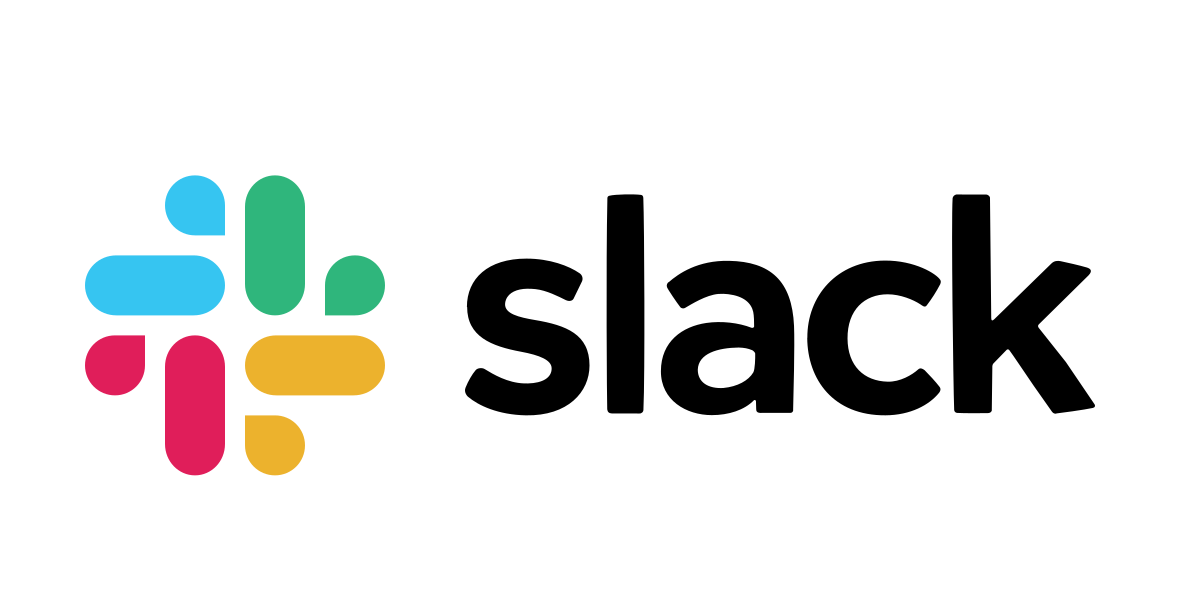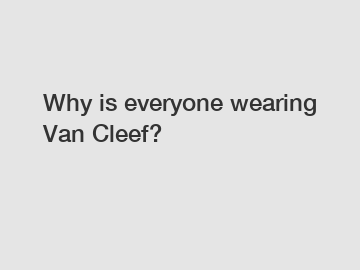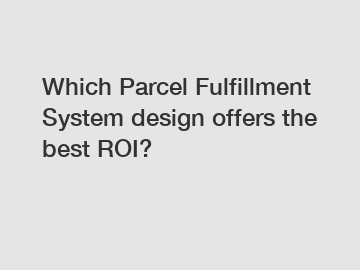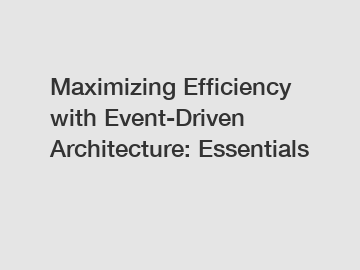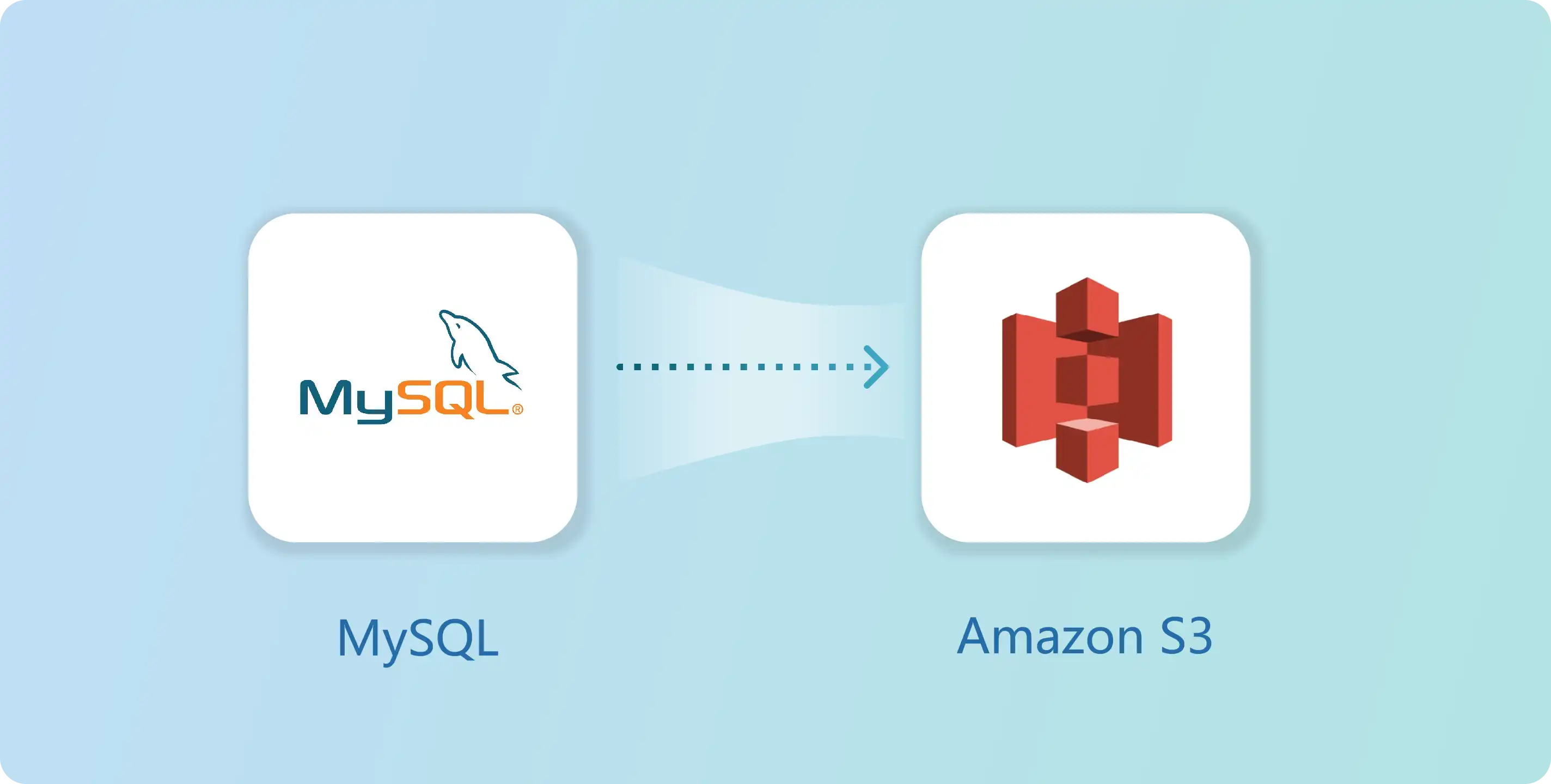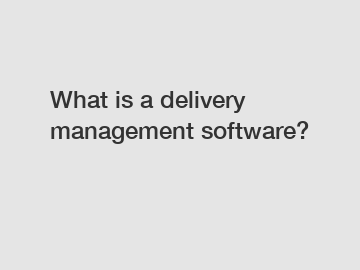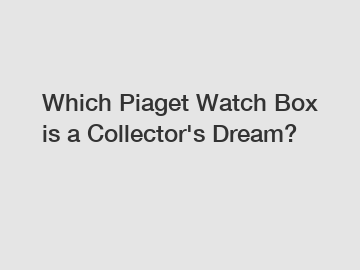How to set up ChatGPT in Slack?
ChatGPT is a trending AI mainly used for research purposes. In this tutorial, you will learn how to set up ChatGPT in a Slack Channel which offer you a personal bot AI inside your workspace.

The entire process can be completed in about 3 minutes, and you don’t need to write any code.
Table of Contents
Step 2: Build a connection in Vanus Cloud
Step 1: Create a Slack App
Go to Slack API, and click Create New App.

Select From scratch.

Set the app name and Workspace.

NOTE: Do not close this page, but open a new Tab to do Step 2.
Step 2: Build a connection in Vanus Cloud
Log in to Vanus.ai.
Choose the
Chat with ChatGPT via Slack bot template.
Write a name for your connection.
Now, go back to your Slack Tab, Scroll down to App Credentials and copy the two following credentials.Verification TokenSigning Secret
Paste the two credentials from Slack as configurations. Then clickNext.
Go back to Slack App page to set up the Webhook URL. Click onIncoming Webhook on the left side-bar and selectActivate incoming webhooks.
Add a new Webhook to your workspace.
Related links:
Ultimate Guide: Downloading from GitHub with Ease
Are watches worth more with the box?
How do I set up AWS billing?
Swiss Watch Box Australia: Top Tips for Making a Purchase?
Revolutionizing Transport: Advanced First-Leg Software Solutions
Revolutionizing collaboration with webhook slack urls. How?"Do you think webhook slack urls are revolutionizing collaboration in the digital workspace?
Top 10 reasons to choose parcel shipping software vendor?Choose the channel the bot can post to.
Copy the Webhook URL of your welcome bot.
Paste the Webhook URL to Vanus connection and clickSubmit.
Step 3: Connect with your Slack APP
Step 3: Connect with your Slack APPYou should see a connection once you submitted. Click its name to see the detailed information.
Click thecopy icon to copy the webhook url.
Go back to your Slack APP page and click onEvent Subscriptions in the side menu. Enable Events by turning on the switch.
Use the Webhook URL we just copied in Step 3.2 and paste it in Request URL. You should see a green Verified indicating our Source is verified by Slack.
Scroll down, click Subscribe to bot events and after you will be able to click Add Bot User Event.
Selectapp_mention to receive events whenever a question is asked and the bot is tagged in your Slack Channel.
Now, clickSave Changes to complete your configuration.
You may receive a notification to reinstall your app to your workspace. Click it to reinstall your app.
In this example, I will reinstall it in the test channel.
Step 4: Test your connection
Step 4: Test your connectionNow your app is installed successfully in the test channel. Mention your bot @ChatGPT to add it to the channel.

To test if our welcome bot is working, you can tag your bot and ask a question. 
Conclusion
ConclusionIn this tutorial, we introduced how to set up ChatGPT on your Slack channel. We started by creating a Slack App and obtained the necessary credentials we needed to configure our ChatGPT to Slack Vanus Connection. Finally, we tagged our bot in our Slack channel and asked questions.
You can find more interesting connection templates on Vanus cloud
Feel free to ask any questions if you encounter problems in our Slack channel
Related links:
Maximizing Efficiency: Leveraging Slack's Incoming Webhooks
Do cigar boxes make good humidors?
Michael Giroux: 10 Best Purchase Stage Strategies?
Why are Flange Management, Leak Tests, and Pipe Cleaning Critical for Pipeline Performance?
where is the download button on github?
Best message queue for cloud-native apps
Pressure Testing Pipe with Nitrogen